The panel/grid properties handle the settings for the available columns (fields) in the panel.
The easiest way to modify the panel is to do it directly from the grid itself. This method is used when you are working interactively with one panel to change the column order/width, sorting, grouping, filtering, etc. This type of modification is often in the form of temporary changes, but some of the modifications can be saved as either standard settings for the panel or as a new version of the panel.
- Right-click on a column heading and select Column properties.
- The Grid properties panel is displayed:
- Fields
- All available fields (grid columns) are listed in the Select field part to the left. The properties for the selected field are shown in Field properties to the right. To view information for another field, click on the applicable field in the left part of the panel. The pertaining detail information is displayed to the right.
- Main
- Under this tab you define the properties for the selected panel values. For example, if you are on the Cash and Bank accounts panel, you customise the properties for those values.
- All fields
- Under this tab you can handle all available fields in one panel.
- Sub-panels
- For each panel in a role you can create links to any of the other panels in the role by defining sub-panels (see Link sub-panels). All sub-panels that are selected for a panel can be listed and opened either from the Sub-panel icon, or in the dropdown list that is available after a right-click on a row in the panel.
- When a sub-panel is opened, all available related keys are sent to the sub-panel and an automatic data refresh is performed.
Panel image
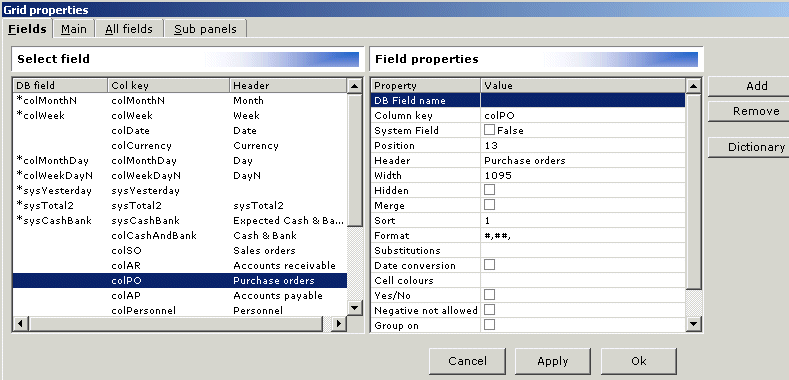
You can handle each field individually from the Fields tab, or all available fields in the grid from the All fields tab.
You can, for example, change the header name or the position of the column in the panel, and any changes will be saved. You can also change the column width, sort a column in either ascending or descending order, or substitute different cell values to texts and/or pictures.
Note: For detailed instructions, see the PlannerView Client Help where you also get descriptions on how to use the function keys to the right.
On this panel, you have several options represented by the following tabs: