The following describes the process of connecting the transaction types to the accounting parameters defined in either Work with fixed accounts or Work with accounting defaults. Both methods will be described.
Work with transaction types is preloaded with series 700, 800 and 900 when the system is installed. These transaction types cannot be deleted.
You do not need to define accounting information for those transaction types you do not intend to use. For information about where the different transaction types are created, see Routines in which accounting transactions are created.
Prerequisites
Before you set up this table, you must have set up the Work with logistic pseudo accounts and Work with fixed accounts.
To exemplify the procedure, you will define the accounting of transaction type 820 – Sales value Gross VAT. This transaction type is created when you invoice a VAT based item on a normal invoice (not cash sales).
The sales account strings are defined as follows in the Account file in Financials:
| Main Account | Account part 2 (customer group) |
Account part 3 (item group) |
|---|---|---|
| 101100 | C1 | CON |
| 101100 | C1 | OFF |
| 101100 | C1 | PRD |
| 101100 | C2 | CON |
| 101100 | C2 | OFF |
| 101100 | C2 | PRD |
| 101100 | C3 | CON |
| 101100 | C3 | OFF |
| 101100 | C3 | PRD |
For the purpose of this example, assume the following:
- Account part 1 (main account) is a fixed account, defined as described in Set up fixed accounts in Distribution.
- Account part 2 is used to separate sales, using the Customer group table, as described in Set up accounting defaults in Distribution.
- Account part 3 is used to separate the different item groups, using the Item group table, as described in Set up accounting defaults in Distribution.
Do as follows:
- Select the Work with transaction types menu item.
- On the initial panel all preloaded transaction types are displayed. For this example, select transaction type 820 and click Change to define information for it.
- You access the detail panel. Complete the following fields:
- Summarise trans
- Set this field to YES if you want accounting transactions with this type to be summarised before they are posted in the General Ledger in Financials. This means that if there are several accounting transactions with this transaction type ready for transfer, the amount of these transactions will be summarised and posted as one transaction in Financials. Note: The voucher number, account string and transfer group have to be the same on the transactions. In addition, they have to be printed on the same journal (invoice/credit note transactions are always printed on a separate journal). Otherwise no summation is performed.
- VAT handling code
- Enter a VAT handling code from Work with VAT handling codes. You must leave this field blank if the VAT override field on this panel is set to YES. The VAT handling code you enter will be updated for accounting transactions with this transaction type in the Bookkeeping transaction file. However, the code is not used in the standard system.
- Account part 1
- You have two options for this field:
- enter a fixed account from Work with fixed accounts. To enter a fixed account in one of the account parts for a transaction type, is the accounting method called Fixed accounting.
- enter a number, representing a table. For each transaction type, one or several tables can be used to control the accounting. To enter a table number in one of the account part for a transaction type, is the accounting method called Table dependent accounting. The tables you are allowed to use in the accounting are always displayed to the right on this panel.
For this example enter the fixed account you defined in Set up fixed accounts in Distribution. This fixed account represents the entered pseudo account in Financials.
- Account part 2-8
- These fields are optional. For this example enter table number 04 in the Account part 2 field and 02 in the Account part 3 field. This means that account part 2 is controlled by the Customer group (table number 04) and account part 3 is controlled by the Item group (table 02).
The accounting definition you have now entered means:
Every time you invoice a VAT based item on a normal invoice (not cash sale), the sales value will always be accounted on main account 101100 in Financials. The second account part will be controlled by which customer group the customer belongs to. The third account part will be controlled by which item group the item belongs to. See Work flow below.
Click OK. Exit the routine.
Work flow
The system will follow the following work flow to find the complete account string:
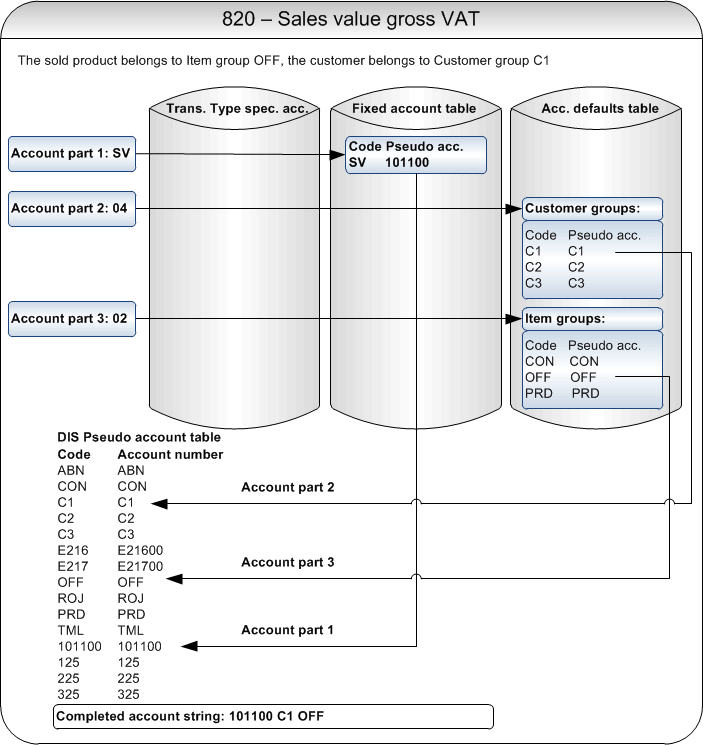
Related topics
- About setting up accounting parameters
- Set up the accounting environment in Financials
- Set up transfer groups
- Set up pseudo accounts in Distribution
- Set up fixed accounts in Distribution
- Set up accounting defaults in Distribution
- Define transaction type specific table dependent accounting
- Print accounting x-ref list
- Routines in which accounting transactions are created